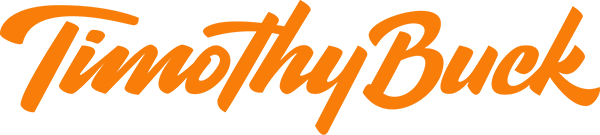Sip: Smart Color Management for Your Mac
If you work with color on the Mac, you’re probably painfully aware that the macOS Colors palette hasn’t changed in years. It offers several different types of color pickers, an eyedropper tool for sampling a color from the screen, and wells for storing color swatches. It’s functional for occasional use but becomes clumsy quickly—try remembering which red is which when you’ve saved multiple similar versions. Many graphics apps offer their own color tools, but they’re useless as soon as you need to work in another app. Luckily, there’s a solution: Sip.
Sip is a $10 menu bar app that allows you to pick colors anywhere on your Mac, quickly organize them into palettes, and smartly use those colors in other apps. Brothers André Gonçalves and Rui Aureliano designed Sip with advanced features for professional developers and designers, but its core functionality is simple enough that any Mac user might find it useful for color management.
Sip Basics
The first thing you’ll do with Sip is pick some colors. You can open the color picker—which is a circle that magnifies a small portion of the screen underneath it—by clicking the menu bar icon or pressing a keyboard shortcut (Command-Option-Control-P). Sip provides plenty of shortcuts, all of which you can change in its settings.
To pick a color, position the color picker over the desired hue, wherever on the screen it may be, and click. That adds it to Sip and copies the color to your clipboard. Press a modifier key while picking a color to add additional tweaks:
Shift: Adds multiple colors in a row.
Option: Automatically creates a new palette and puts each color you pick in that palette.
Control: Creates a new palette with the colors you’re picking.
Command: Sends the color directly to the app in which you’re working, if it’s one of the 17 currently supported apps, including Web development apps like Coda and Espresso, and Adobe’s Illustrator, InDesign, and Photoshop.
For more precise color picking, use Sip’s keyboard shortcuts to increase or decrease the zoom of the color picker, to make the color picker’s grid larger or smaller, and to move the color picker around in 1- or 10-pixel increments. This is great for grabbing a 1-pixel border color or the color of small text.